CrossCheck Help
Index
Introduction to CrossCheck
Welcome to CrossCheck! CrossCheck streamlines the process of contract review and helps identify common drafting errors.
For example, with CrossCheck you can:
- Take a guided walk-through of possible errors identified by CrossCheck
- Click on a defined term and instantly jump to every location where that term is defined or used
- Click on any outline item and navigate to the related document section, regardless of outline depth and without any setup in Word
- Click on a cross-reference and jump to the section referred to
CrossCheck defines the structure of a contract as the outline (including the table of contents and cross-references), the defined terms used in the document, and the relationships among those elements.
CrossCheck presents this structure as an alternative way to navigate a document and also identifies possible errors in the structure, such as:
- Mismatches between the table of contents and the captions in the document
- Numbering errors in the table of contents and the document (duplicate section numbers, gaps between section numbers, sections out of order)
- Terms that are defined more than once
- Undefined terms (capitalized terms that appear to be used as defined terms but which are not defined)
- Inconsistent capitalization (words or phrases that are capitalized in some places but not in others)
- Cross-references to sections that do not exist
- Cross-references to definitions that are not in the section referred to
- Inconsistent caption references within cross-references
- References to "this" section that actually refer to another section
- Sections inaccurately referred to as being "above" or "below" the current section
- Missing parentheses
Logging In
If you have installed CrossCheck (or if your Microsoft 365 administrator has enabled it), you should see the CrossCheck button on the Home tab in Microsoft Word.
 Click the CrossCheck button and CrossCheck will open in a panel on the right side of your document window.
Click the CrossCheck button and CrossCheck will open in a panel on the right side of your document window.
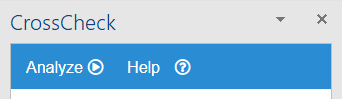
CrossCheck uses Microsoft single-sign-on services to identify your account, so if you are logged into Microsoft 365 while using Word, you will automatically be logged into CrossCheck. However, you must have an account with kReveal LLC to use CrossCheck, using the same email address you use to log into Microsoft 365.
Once successfully logged in, you will see a brief welcome message in the CrossCheck panel.
Getting Started
To start, open a document and click Analyze on the CrossCheck panel.
A progress dialog box will open, showing the number of items of each type detected. When the analysis is complete (in most cases, after
only a few seconds), you can click "Begin Guided Review" or close the dialog box and review the document manually.

The right-hand panel will now contain five sections: One to three numbers appear on each section header.

From right to left, numbers with black backgrounds indicate the total number of items identified;
numbers with red backgrounds indicate the number of items that seem very likely to be errors; and numbers with orange backgrounds indicate items that
should be reviewed but which are less likely to be errors.
Such "less likely" items include:
- Uses of defined terms that are not capitalized or hyphenated exactly like the defined term (for example, if "Company" is a defined term, any occurrence of "company" will be marked for review), and
- Undefined Terms (capitalized words or phrases that are not defined and that are not commonly capitalized) .
A Note About Undefined TermsMany capitalized words and phrases are not intended to be defined, such as dates, names of people, names of places, legislative acts, and so on. CrossCheck ignores most commonly capitalized items. If an item cannot be safely ignored, it will be added to the list of (possibly) undefined terms for review. A quick scan of the list is usually enough to identify true issues.
Undefined terms commonly arise when text is cut and pasted from one document to another, or when a definition is deleted but all uses are not.
Guided Review
In the Guided Review, CrossCheck walks you through items that have been flagged for review.

Items are grouped into five categories: Cross-References, Defined Terms, Outline, Undefined Terms and Miscellaneous.
Guided Review displays each Issue one by one.
indicates that CrossCheck considers the Issue of high priority.
indicates medium priority.
indicates low priority.
Using the Navigation bar, you can Flag an Issue as important, Skip unimportant Issues, or just iterate through the Issues.
The symbols below have the meanings set forth in the table.
| Previous Category | |
| Next Category | |
| Previous Issue | |
| Next Issue | |
| means that the current Issue will be included in the report. | |
| means that the current Issue will be excluded from the report. |
As you click the < and > buttons, the location of each Issue will be displayed and highlighted in the body of your document.
Links: Each Issue contains links in blue text that let you jump to different sections of the document which are relevant to the Issue.
The Exploder link () is a special link that displays the text of a section in a popup window. If the section has embedded outline elements, they will be displayed hierarchically, like an outline, for easier reading.
The guided review displays one review item at a time. You can navigate through the items by clicking the large arrow buttons (blue background), which will advance to the next section, or the small arrow buttons, which go to the next or previous item.
The Explanation link opens a more detailed description of the type of error currently displayed.
In the example above, the Table of Contents refers to "Identify of Investors" (identify with an F) but the document caption is correctly "Identity of Investors" (with a T). Clicking on the first highlighted item jumps to the Table of Contents. Clicking the second highlighted item jumps to the document. Correct the error as you would normally. The next time you Analyze the document, the error will not appear.
Everything
The Everything tab contains lists of all defined terms, cross-references, outline items, undefined terms, and miscellaneous items, including those without issues.
Click on a section header to open the related list. Click on an item in the list to navigate to the item (or the first place it appears).
Outline and Table of Contents
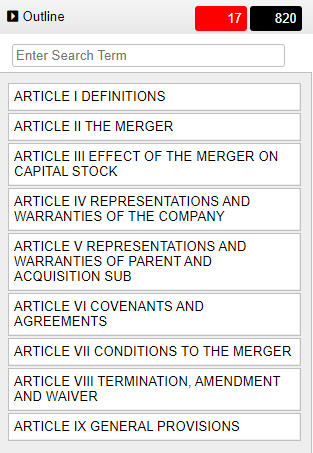
CrossCheck builds a detailed outline from the document text, even if Word's outline styles have not been applied. The CrossCheck outline includes subsections and similar in-line outline items, as shown below.
Original Text(h) In the event of any disagreement between any of the parties to this Escrow Agreement, or between any of them and any other person, including any Investor, resulting in adverse or conflicting claims or demands being made in connection with the matters covered by this Escrow Agreement, or in the event that the Escrow Agent is in doubt as to what action it should take hereunder, the Escrow Agent may, at its option, refuse to comply with any claims or demands on it, or refuse to take any other action hereunder, so long as such disagreement continues or such doubt exists, and in any such event, the Escrow Agent shall not be or become liable in any way or to any person for its failure or refusal to act, and the Escrow Agent shall be entitled to continue so to refrain from acting until (i) the rights of all interested parties shall have been fully and finally adjudicated by a court of competent jurisdiction, or (ii) all differences shall have been adjudged and all doubt resolved by agreement among all of the interested persons, and the Escrow Agent shall have been notified thereof in writing signed by all such persons.

In the document, subsections (i) and (ii) are contained within the single paragraph of Section 5(h).
If a Table of Contents is identified, it is also analyzed and compared to the outline extracted from the document. The following types of errors may be identified:
- An item is found in the Table of Contents but not in the document
- An item is found in the document but not in the Table of Contents
- The caption set forth in the Table of Contents for a particular section does not match the caption in the document
- The numbering is not sequential (a section number is skipped, repeated, or out of order).
Errors
To view errors in the outline or table of contents, click the red error number in the header labeled "Table of Contents / Outline".
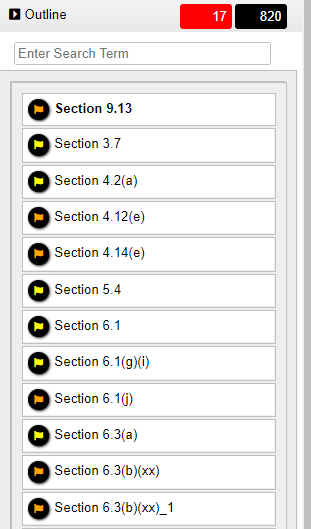
Manual Review. To review the outline manually, click the Outline section of the CrossCheck panel. All top-level outline items will be shown. To jump to an item in the document, click it. If the item has subsections, they will be displayed in the list beneath the parent item.
Defined Terms
Definitions. CrossCheck compiles a list of defined terms and puts them in one easy-to-navigate list. Clicking on a definition in the list displays two navigation bars, one for definitions and one for uses of the defined term. In most cases, there is only one definition for each defined term. If a document includes an index of defined terms, CrossCheck lists both the definition and the index entry.
If more than one definition for a single defined term is found (not including index entries), the duplicate definitions are marked as possible errors and added to the review list.
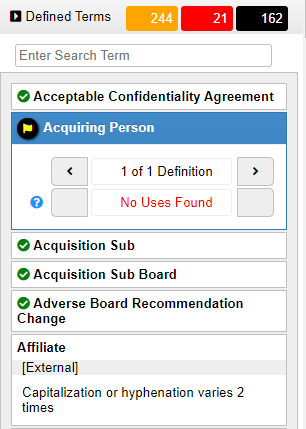
The Defined Terms section displays all defined terms identified in the document.
- The numbers at the top indicate that 12 terms are used with inconsistent capitalization or hyphenation, three terms have errors, and there are 15 terms in all.
- The green check mark next to "Common Stock", "Escrow Agreement" and "Investor Funds" indicates that those items have no errors and no inconsistent usages.
- An exclamation point with a red background indicates an error.
- To filter the list, type somethng in the "Enter Filter" box and the list will be reduced to terms that include the filter term.
You can jump to each of the definitions and uses by clicking the arrows on the navigation bars.
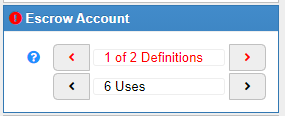
Note that the definitions navigation bar is red, indicating an error. If there is more than one definition, click through them until the error is displayed:

In this case, "Escrow Account" is defined in Section 1(a), but the reference in Section 2 states incorrectly that Escrow Account is defined in Section 4. When the definition is displayed, the document jumps to the place (Section 2) where the reference appears. Clicking on the link to "Escrow Account" jumps to the actual definition.
"As Defined In" ErrorsThe particular type of mistake seen above (when "as defined in" points to the wrong section) is reported in both the Defined Terms section and the Cross-References section. This is actually a cross-reference mistake, but it is included in the Defined Terms section for convenience.
Other errors related to Defined Terms are:
- Terms that are defined but never used
- Terms that are defined more than once
- Terms that are used with inconsistent capitalization or hyphenation
Undefined Terms

Undefined terms are capitalized words or phrases that do not correspond to a defined term in the document. In many cases, such terms are correctly capitalized even though not defined; however, in some cases a term might have been inadvertently cut-and-pasted from another document, or left behind after the definition was deleted from the document. In other cases, a term may be misspelled or vary in some other way from the intended term.
Clicking on an undefined term displays a navigation bar so that you can walk through the places where the term appears.
If the term is similar to a defined term, the closest match will be shown. In the example above, "Investment Funds" is listed as an undefined term. The closest match, as shown, is "Investor Funds".
"Post-effective Amendment No." is also listed as an undefined term, but in this case the author may reasonably decide that it should be capitalized even though not defined.
A Note About Undefined TermsMany words and phrases are commonly capitalized which are not intended to be defined, such as dates, names of people, names of places, legislative acts, and so on. CrossCheck ignores most commonly capitalized items. If an item cannot be safely ignored, it will be added to the list of (possibly) undefined terms for review. A quick scan of the list is usually enough to identify true issues.
Undefined terms commonly arise when text is cut and pasted from one document to another, or when a definition is deleted but some references to the definition remain, or when a reference is misspelled.
As used here, "capitalized" means that the first letter of a word is capitalized, not the entire word.
Cross-References

A cross-reference is a reference from one section to another. In some cases, a section may refer to itself (e.g, "as set forth in this Section 5"). CrossCheck treats self-references as cross-references.
All the cross-references in the document are listed. Clicking on a cross-reference jumps to the point in the document where the reference appears. Clicking on the link jumps to the section referred to, if it exists in the document. References to other documents are included, but they are marked "External".
CrossCheck identifies these types of cross-reference errors:
- Missing Sections. If the section referred to is not found in the document, the reference is marked as an error.
- "As Defined In" Errors. If a reference indicates that a term is defined in a section, but the definition is not actually found in that section, this is flagged as an error.
- Self-reference Errors. For example, if text in Section 3 refers to "this Section 4", that is an error.
- Above / Below Errors. If a reference in Section 3 is to "Section 2 below" or "Section 5 above", that is an error.
- Caption Mismatches. In some cases, a reference to a section is followed by the caption of that section. For example, in the phrase "In the event that any part of this Escrow Agreement other than Section 10 (Assigns and Successors)...", "Assigns and Successors" is intended to refer to the caption of Section 10. However, in the source document the caption of Section 10 is actually "Successors and Assigns". This is flagged as an error.
The Wrong Section.Note that if a reference is made to the wrong section, but the section referred to does exist, CrossCheck cannot determine that the wrong section has been referred to (except with regard to "as defined in" errors or caption mismatches). For example, if the document states "except as set forth in Section 3", but the author intended to refer to Section 4, it is impossible for CrossCheck to identify that error.
Accordingly, it is a good practice to use the links to navigate back and forth between references and their targets to confirm accuracy.
Miscellaneous
CrossCheck examines two things under Miscellaneous: dates and number-word phrases.
Dates.
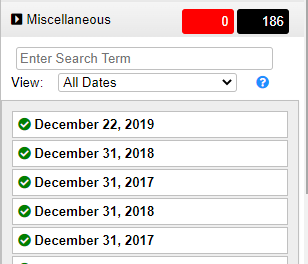
Each date is checked to make sure that it is a valid date. For example, "February 29, 2022" would be marked as an invalid date, because 2022 is not a leap year. Also, if a date is followed by the name of a weekday, the weekday is checked for accuracy.
Note that all dates are listed unless you choose "Issues Only" from the View dropdown. This makes it easy to scan the dates in the document for anything that looks out of place.
Number-Word Phrases.
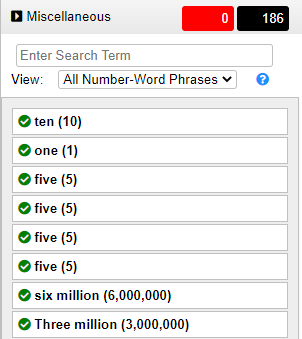
Each number that is written out and followed by a number in parentheses is verified to make sure that the numerical value is the same as the written value. Also, if a currency is specified, CrossCheck raises an issue if the currencies in the two parts do not match.
Currencies currently supported are
- Dollar
- Bitcoin
- Pound
- Euro
- Yen
- Yuan
- Hryvnia
Create a Report

To create a report that lists all or some of the issues identified by CrossCheck, click the Report button at the top of the CrossCheck panel.

If you have gone through the Guided Review and flagged some issues (by clicking the Flag button), only those issues will be included in the report. The Report panel indicates how many items of each type you have flagged.
If you did not go through the Guided Review, or if you decide to include more issues in the report, you can do so by clicking the checkboxes labeled "Include All Issues", "Include All Cross-Reference Issues", "Include All Defined Terms Issues", "Include All Outline Issues" or "Include All Undefined Terms."
To create the report, click Create Report. A separate document will be created in Word with a list of all selected issues.
Click Cancel to return to the Guided Review / Everything screen.
Frequently Asked Questions (FAQ)
Does CrossCheck automatically correct errors?
No. CrossCheck does not modify the text of your document in any way. To correct an error, just edit the text as you normally would. After editing, click the Analyze button again to update CrossCheck's analysis when needed.
Why does CrossCheck say that I am not authorized to use it?
You must have an account with kReveal LLC to use CrossCheck. Also, the email address listed on the account must be the same one used in Microsoft 365 (Word). To check which email is used in Word, hover the mouse over your name in the upper right corner of the Word title bar.
Note that when you use CrossCheck for the first time, a fully functional trial account is automatically created for you. The expiration date will be displayed each time you open CrossCheck. If the trial has expired, you will be notified.
If you have an account and the email address is correct but you still can't login, contact Support@kReveal.com.
Does CrossCheck upload my document to the cloud?
No. All processing is done on the local computer. CrossCheck only connects to our servers to download the application itself and to verify your account when logging in. No information about your document is ever stored on, or transmitted to, our servers.
Is Internet access required to use CrossCheck?
Yes, Internet access is required to authorize your account and to access the application files.
How do I update CrossCheck?
CrossCheck is downloaded from our server every time it is used (this only takes a few seconds), so it is always up to date. There is never a need to manually update the application.
Can CrossCheck analyze large documents?
CrossCheck has been used to process very large, complex documents. One merger agreement that we use for testing is 319 pages long and contains 1,658 outline items, 366 defined terms (which are used 9,045 times), and 517 cross-references. The total time required to read and analyze this document is less than one minute.
Sometimes I click on a link in CrossCheck and the document doesn't scroll to the related section. Why is that?
At times, Microsoft Word performs certain operations in the background, such as auto-saving the document, that take precedence over CrossCheck (or any addin). At such times, CrossCheck may appear to be unresponsive. This normally only lasts a few seconds before returning to normal.